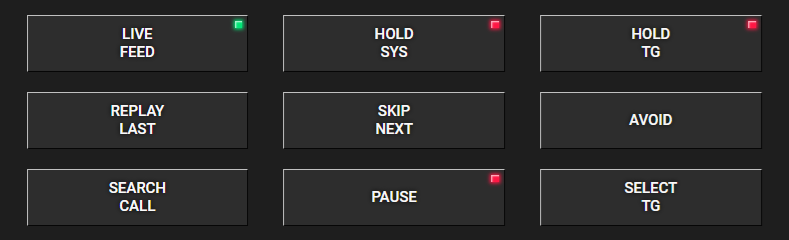Joes Scanner – Advanced Setup for mobile and web connections
Selecting Talkgroups
Narrow down what you hear with talkgroup selection.
Tap/click > Select TG
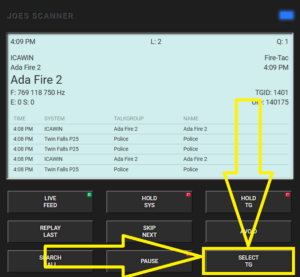
The top section are the groups.
Groups include both systems.
Choosing Off or On for groups as a whole turns affects all talkgroups in all systems.
You do not have to use groups.
The next sections are the systems.
Each system is labeled in the top left and has an Off and On button in the bottom right.
Off and On buttons affect all the talkgroups on that system only.
If you do not want to hear a system, choose Off for that system
You can toggle individual talk groups inside the systems. This makes it easy to remove channels such as Mall security, Court Security, LifeFlights, or other talkgroups that you might not have interest in.
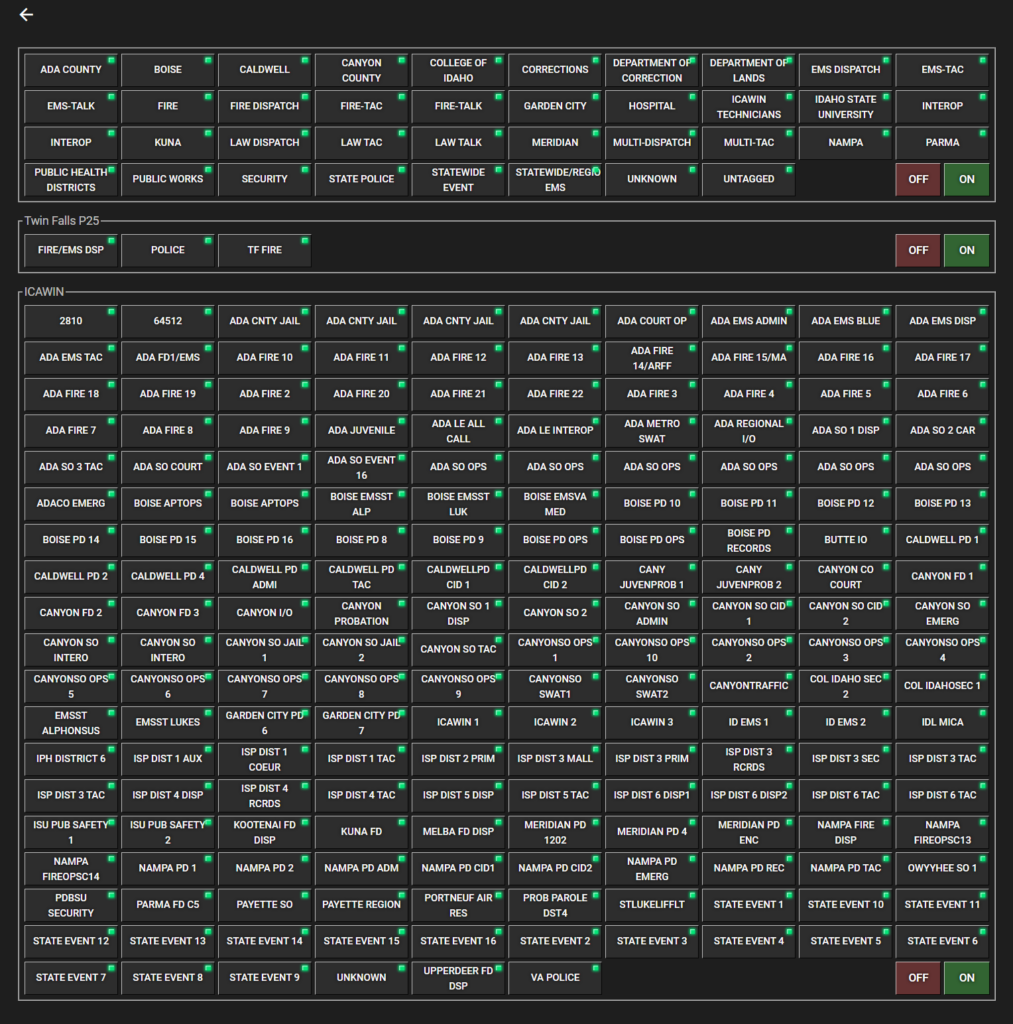
Using Search
You can use the search function to review up to 24 hours of saved calls.
Tap/Select > Search Call
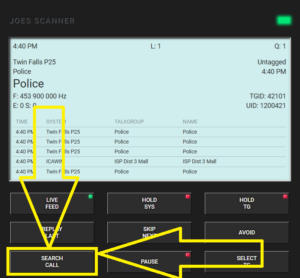
Choose a date and time in the previous 24 hours.
This will then list all calls from the time you selected.
The default sort order, descending, will list all calls prior to the time you selected.
Sort order Ascending will list all calls after the time you specify.
Narrow it down more by choosing specific Groups, Systems, Talkgroups, or Tags.
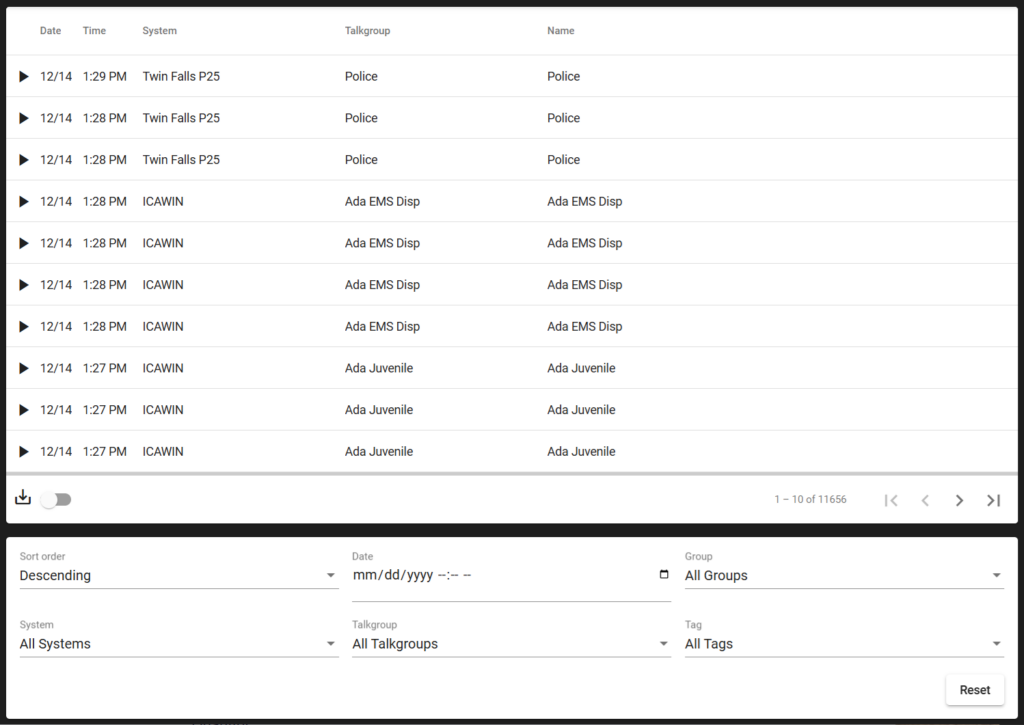
Other buttons
Live Feed
Use this button to turn the scanner on and off.
Hold Sys
Selecting this will lock the scanner to the system of the call being heard.
Hold TG
Selecting this will lock the scanner to the talkgroup of the current call.
This is most useful if you want to follow a conversation.
Replay Last / Skip Next
As expected, replays the last call heard, or skips the currently playing call.
Avoid
Selecting this will avoid the talkgroup of the currently playing call. This is useful when you don’t want to hear calls from a talkgroup.
Search Call
More on this feature here
Pause
Selecting this will pause scanner playback and continue when turned off
Select TG
More on this feature here