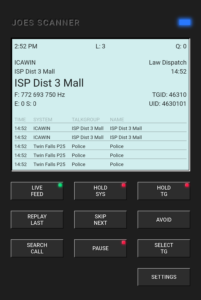Joes Scanner – Setup Guide for mobile devices
If you just installed the app, continue below
If you installed the app and hear a foreign language, click here
Initial App install
When you install the app and open it the first time you will see a series of popups with useful information. These are seen below ordered from left to right. Note the last popup and continue.
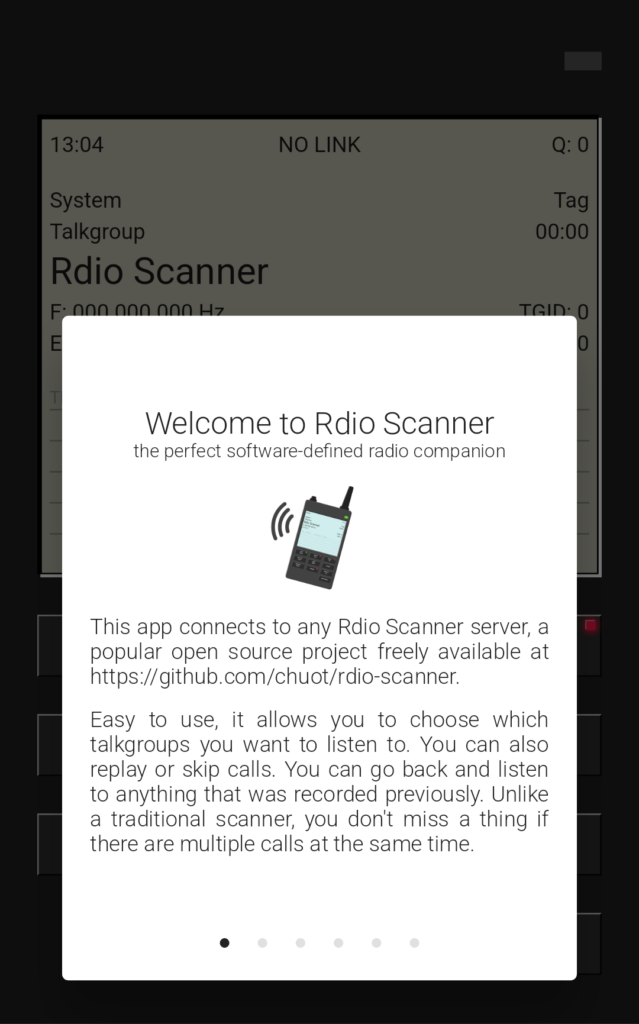
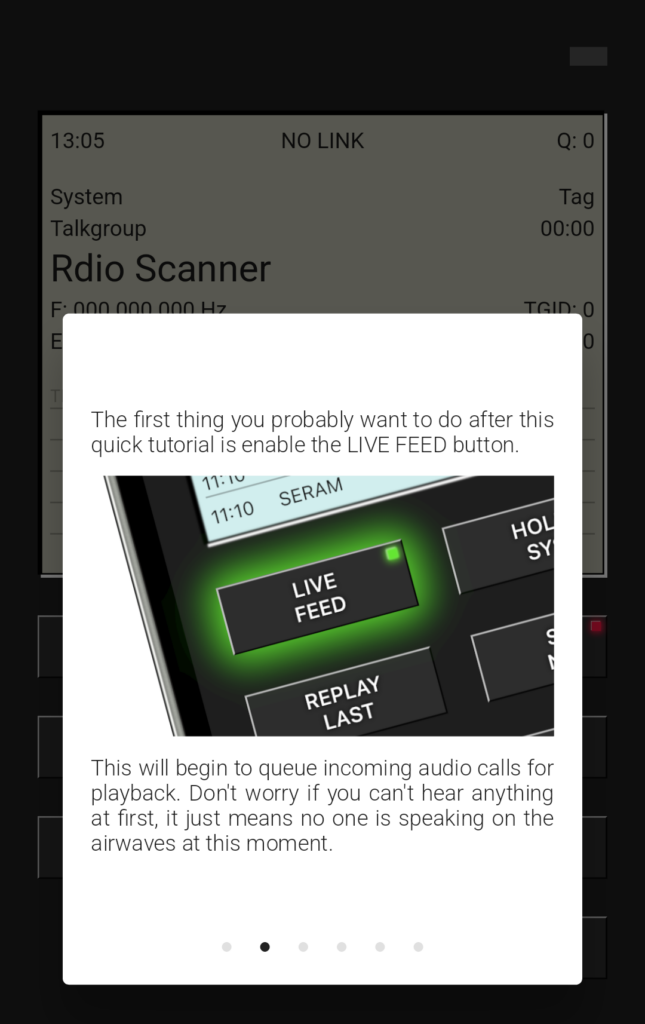
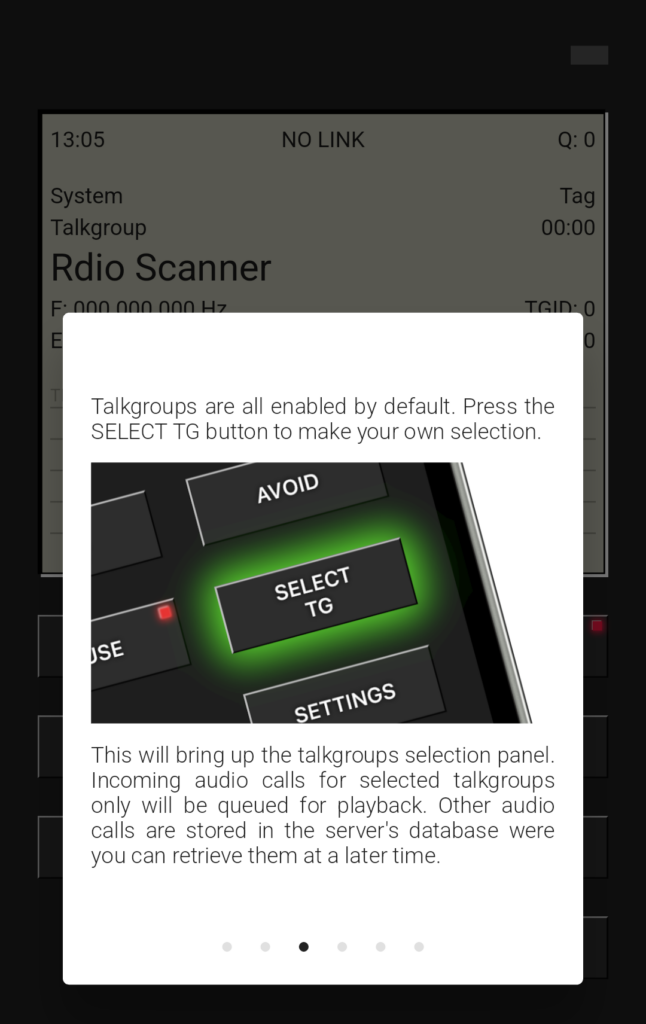
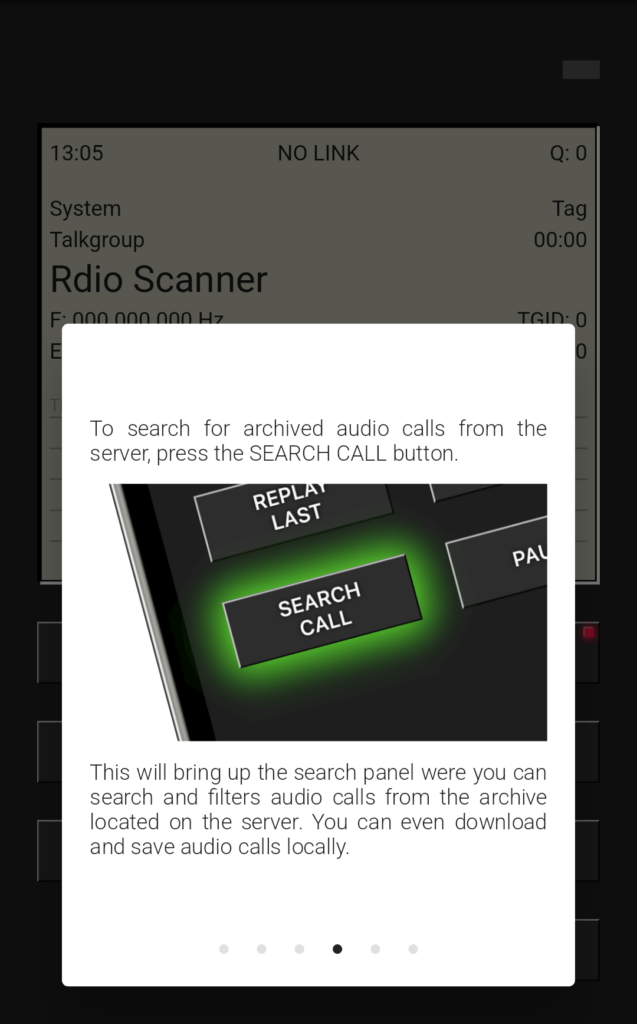
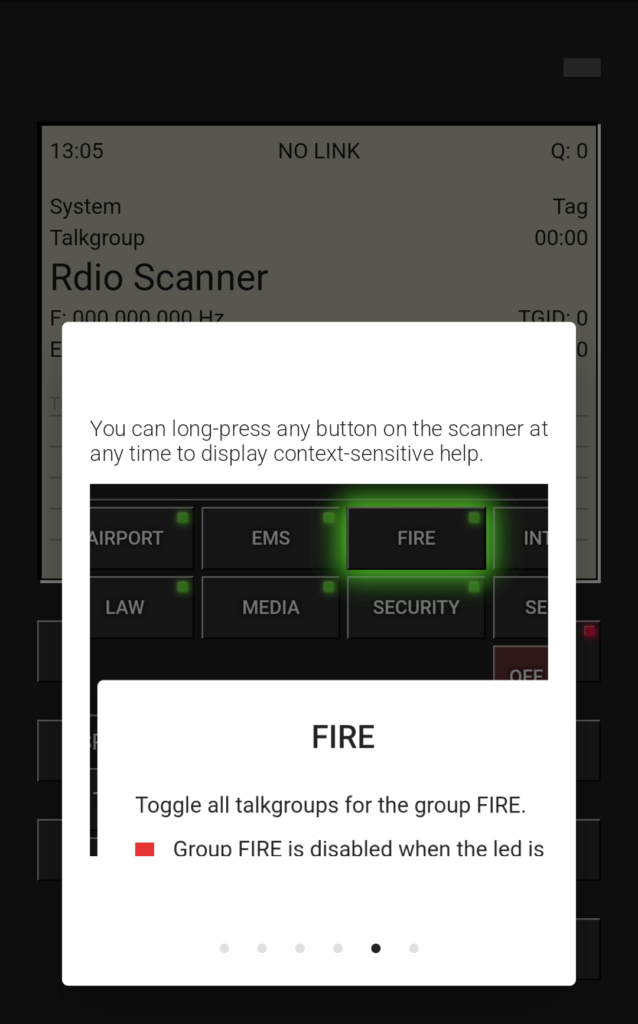
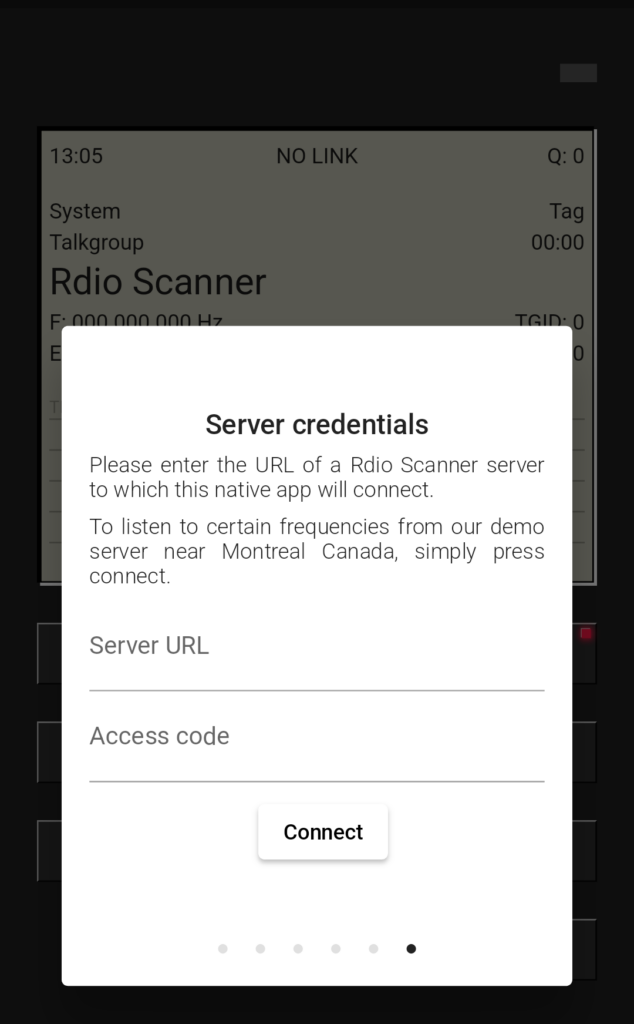
Server URL and Access code
The last popup is where you set the server url and your access code.
The Server URL is: https://scanner.joesscanner.com
Your subscription confirmation email will contain the access code.
If you entered the correct information at this prompt, skip to here
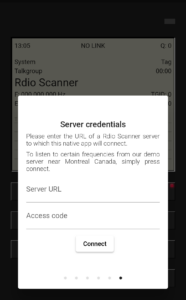
Default server
If you do not see above popups when you open the app, and you see the screen to the right, then you are listening to the default server in Canada. You can confirm this by the title Montreal and Suburbs in the top left.
Click on the settings button in the bottom right corner of the screen.
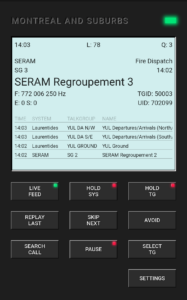
Delete default
Once in the settings you will see the default Server URL. https://saubeo.solutions
Delete the default Server URL text
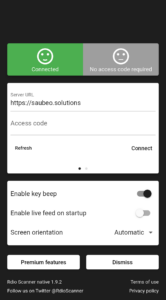
Clean settings
You will then see a screen like this
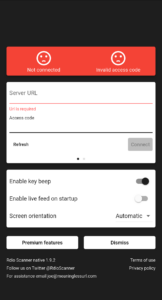
Enter Server URL
Enter Joes Scanner Server URL:
https://scanner.joesscanner.com
Enter the access code from your subscription confirmation email and tap Connect

Connected
Your screen should now look like this.
You can swipe or tap to go back.
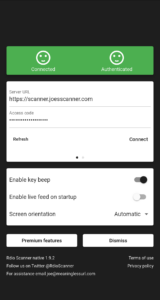
Joes Scanner
You should now see Joes Scanner
Tap the Live Feed button
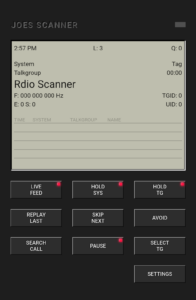
Listening
You are connected and should hear calls shortly.
To configure what talkgroups you here, go to the scanner Advanced Configuration page here